How to create QR code in SSRS report in D365 F&O
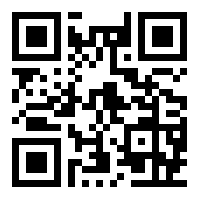
How to create QR code in SSRS report in D365 F&O
Even in the era of electronic reporting and PowerBI reporting, SSRS still plays a crucial role in D365 Finance & Operations ERP. SSRS report delivers most reports in ERP in a predefined format, which is beneficial for providing any legal document. For instance, a Legal invoice document containing a QR code has mandatory information specified by the government.
This article will explain how you can create QR codes in DP class and populate the same in the design part of the SSRS report.
Time needed: 30 minutes.
Create QR code
- 1. Create a new field in tmp table of the SSRS report
Field type: Extends
Extends: Bitmap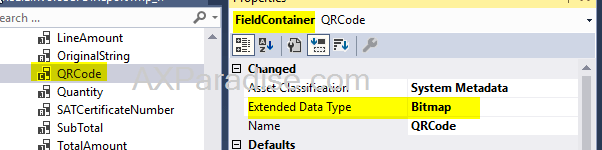
- 2. Create the below static function in the new QRHelper class
- 3. Call above created function in DP class
Provide formatted string for which QR code needs to be created and
populate the tmp.QRCode =QRHelper::QRCode(_FormattedString) - 4. Insert Image in RDLC design part of SSRS
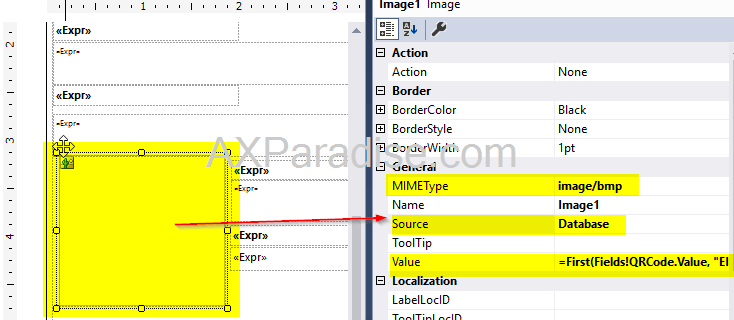
- 5. Build the project and deploy the report
The report is now generated with a QR code.
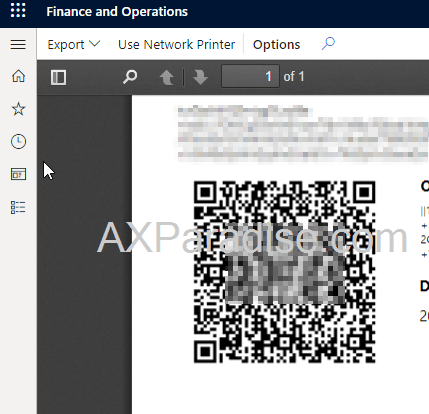
 by
by
Comments
Post a Comment